[WindowsTerminal] Preview版のインストール&Git Bashを追加したい
Windows Terminal …どんなもんだろなと思って、使ってみました
もともとは、Gitのブランチ名をコマンドプロンプトに表示できたらいいのにー と思って調べたのでした
Windows Terminal に Git Bash (正確には Git for Windows ) が登録できるようなので、それをやってみました
Windows Terminal (Preview)のインストール
普通に 「Windows Terminal download」で検索すると、わたしの場合「マイクロソフトストア」のリンクがトップに来ましたけど
ストアとかよくわからんし…
よく見ると Windows Terminal は GitHub に公開されてます
ここから Preview版をGet★
3/19時点では、Windows Terminal Preview v0.10.761.0 のバージョンでした
以下、やったこと
1) msixbundle を実行するとこんな画面↓↓↓
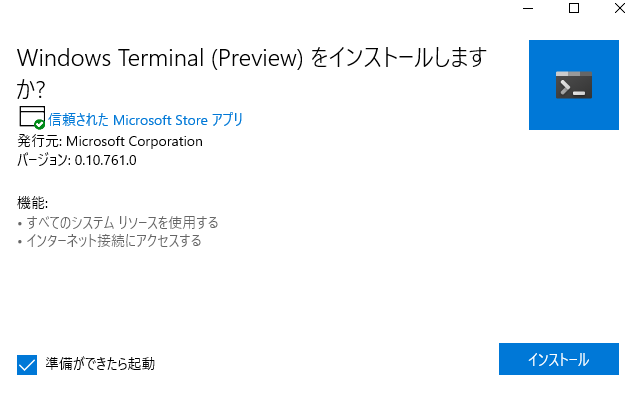
2) インストールを押すと、わたしの環境ではエラーになりました
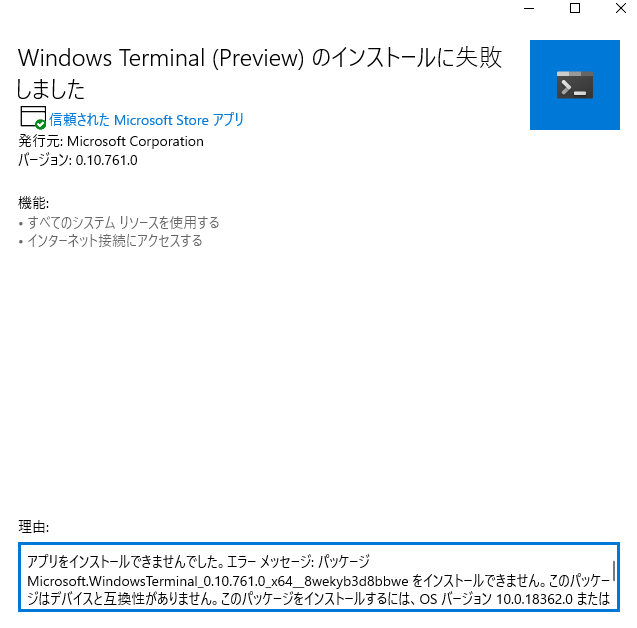
エラーメッセージ内容:
Microsoft.WindowsTerminal_0.10.761.0_x64__8wekyb3d8bbwe をインストールできません。このパッケージはデバイスと互換性がありません。このパッケージをインストールするには、OS バージョン 10.0.18362.0 またはそれ以降の Windows.Mobile デバイス ファミリが必要です。現在、デバイスでは OS バージョン 10.0.17763.1098 が実行されています。 (0x80073cfd)
おぉ。。。めっちゃ判りやすいメッセージが!
3) よくわからんけど、Windows Updateしてみます
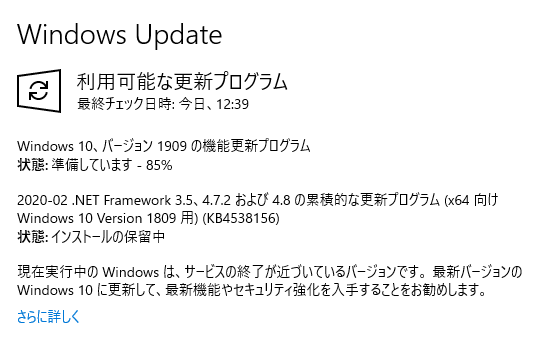
4) もう一度ダウンロードした msixbundle を実行
5) 正常にインストールできたみたい!
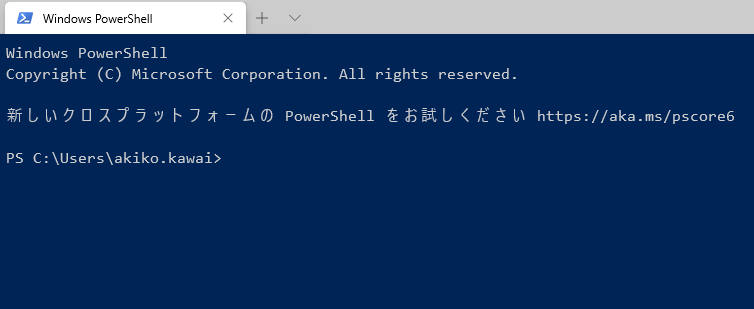
6) 開くウィンドウのタイプを選べます
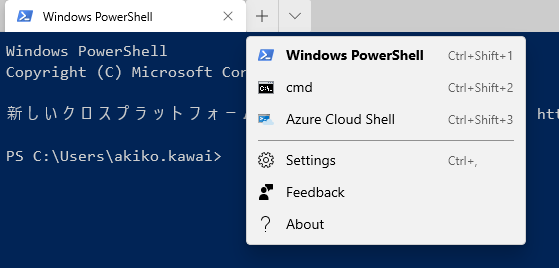
よしよし
タブに Git Bash を追加
先人が居てました。。。!
Adding Git-Bash to the new Windows Terminal - stackoverflow
https://stackoverflow.com/questions/56839307/adding-git-bash-to-the-new-windows-terminalWindows TerminalにPowerShell Coreを追加する - kkamegawa’s weblog
https://kkamegawa.hatenablog.jp/entry/2019/06/23/135124
あと中の人のスコット・ハンセルマンのブログも参考になりました
- Now is the time to make a fresh new Windows Terminal profiles.json
https://www.hanselman.com/blog/NowIsTheTimeToMakeAFreshNewWindowsTerminalProfilesjson.aspx
真似してわたしもやってみます
7) PowerShell で GUIDを取得します
GUIDの設定は、生成できるものであればなんでも良いみたいです
- mehulmpt/profiles.json - コメントに注目
https://gist.github.com/mehulmpt/16826be279bb9bf70310b465ca9c5de3
GUID生成サイトもありました(。・_・。)
わたしは PowerShell で作ってみます
> [guid]::NewGuid()
こんな感じで取得できました
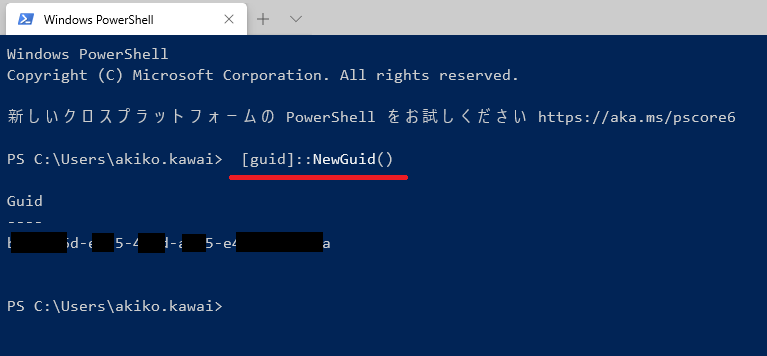
8) Windows Terminal の settings を開きます
これは json ファイルになってました
わたしの環境では、以下のパスに存在していました
※ xxx… は編集しています、適当な文字列でした
C:\Users\akiko.kawai\AppData\Local\Packages\Microsoft.WindowsTerminal_xxxxxxxxxxxxx\LocalState\profiles.json
デフォルトの中身はこんな感じ↓↓↓
|
|
9) profiles の個所に以下を追加します
|
|
◆アイコンについて
アイコンの登録は ms-appxのURL のまんまが使えるみたいです
参考:
- Feature Request - List Icons in the default profiles.json - microsoft/terminal
https://github.com/microsoft/terminal/issues/1456
試しに Linux アイコンにしてみたら、ペンギンになりました(。・_・。)ノ
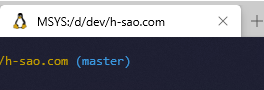
CMDアイコンだとこんな感じ
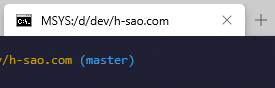
◆GUIDについて
今回は GUID は適当なものを PowerShell で作りましたが
profiles.json の中の "defaultProfile" の値を
自分の Git Bash の GUIDに設定すると
Windows Terminal のデフォルト起動時のウィンドウに出来ました
◆profiles.json
profiles.json の全体像はこんな感じ
|
|
10) おぉ!Bashタブがリアルタイムに追加されてる!
Windows Terminal を開きっぱなしの状態でも
追加のタブを見ると Git Bash 項目が見えました
やったー

11) 作業したいブランチ名もちゃんと表示されてます
当然といえば当然
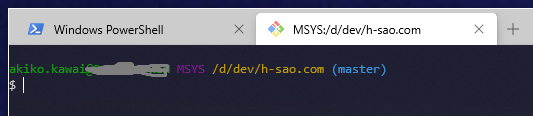
結構いろいろと簡単にやりたいことが出来た印象です
調べてもすぐ情報が見つかったし
WindowsTerminal、早く Preview 取れて欲しいですね♪